AlgoViz Tutorial
Visualizing Algorithms
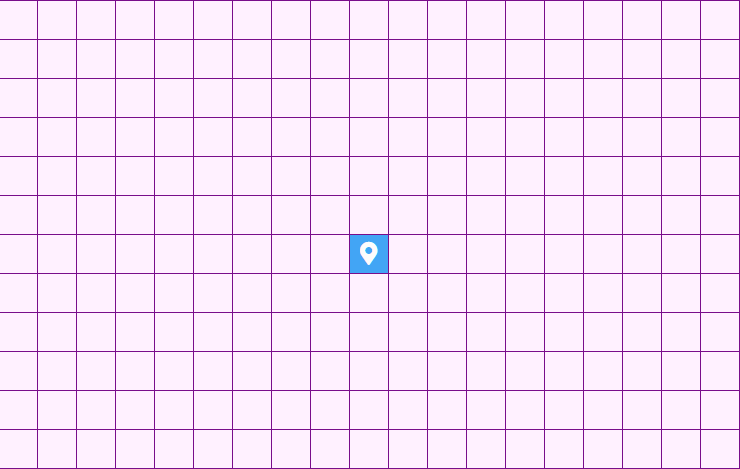
In order to visualize an algorithm, click the Algorithms button in the top right corner and select which algorithm you'd like to run.
Once an algorithm is selected, hit the Run button and watch it work.
Adding Walls
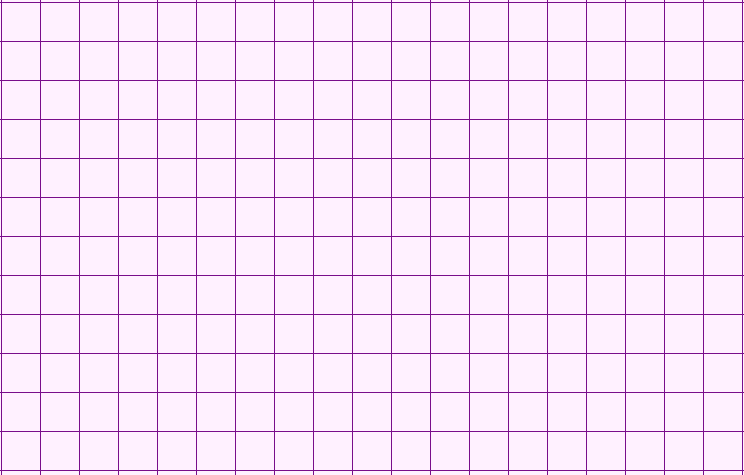
Walls act as obstacles within the grid which the pathfinding algorithm cannot walk through, only around.
To add a wall, just simply left click on any unvisited grid node, or click-hold-drag to add walls anywhere in your mouses's path.
Removing walls is the same as adding them, just simply left-click or click-hold-drag with your mouse on already existing walls to remove them.
Alternatively, you can also generate a maze.
Generating Mazes
Click the Generate Maze button next to the Algorithms to see a drop-down menu of different maze generating algorithms.
Select a maze generating algorithm that you'd like to try out and the maze will get generated.
After the maze is generated, select a pathfinding algorithm and click Run to see how your selected algorithm walks through the maze to find the Ending Node.
Randomizing Weights
Some algorithms require weighted edges to function. By default, all connected nodes are set with a weight of 1.
To randomize the grids weights, click the Randomize Weights button next to Run button.
All nodes will have a random weight assigned to them, and the weighted nodes will have a red weight icon in the middle. Weight icons will also be color coded, the darker the color, the greater the weight.
Resetting The Grid
There are several ways to reset the current state of the grid.
- Reset Weights : Removes all weighted nodes from the grid and sets them the default value of 1.
- Reset Walls : Removes all wall nodes from the grid and sets them to unvisited state.
- Reset Grid : Completely resets all nodes on the grid to their default states, removing all weights, walls and visited nodes.
View Tutorial
In order to view the tutorial for this app, click the TUTORIAL button in the top right corner........ but I guess you've already figured that out. Thanks, and enjoy 😉